In some case, we have
to permanently delete files from our iPhone to guard our privacy. Tap on them
and delete them directly from your iPhone is not far from enough. Anyone who
get your iPhone can easily restore all your data with a data recovery software.
If you want to give or sell your iPhone to others, you have to permanently
erase them from your iPhone. If you lost the iPhone, and you have not password
protect it, it could a disaster for your data security. Therefore, it’s
necessary for us to learn how to permanently delete files from iPhone.
How
to permanently deleted data on iPhone?
When you delete files
from iPhone, they will not been removed from iPhone immediately. They are
deleted by operating system and become hidden so that disappear. But the
content of these data are still store on iPhone.
Before you delete data,
you should backed up the data to iTunes or iCloud. After that you can choose to
delete them.If you want to erase the data, you should sync your iPhone with
iTunes or iCoud. This operation will erase the data that marked as deleted.
If you want to wipe
your iPhone, you should factory reset your iPhone to erase all the data.
Go to Home screen, tap
on Settings>General>Reset, and then select Erase All Content and
Settings.
You need to enter the pass code to confirm your operation.
After you reset the
iPhone, all your data have been permanently erased from your iPhone. You cannot
scan and restore from your iPhone with data recovery software. Therefore, you
can only restore data from your iTunes and iCloud backup.
If you want to restore
your data from backup, you can choose to restore the entire backup, or choose
to selectively restore what you need. If you factory reset your iPhone, you can
choose to restore backup in iTunes to restore all the data. If you only want to
restore some of data, you should use the data recovery software to extract
them.
To selectively restore deleted
data from iTunes backup with data recovery software
Download H Data iPhone
recovery software from the official website and launch it.
Click “View and restore
from iTunes backup” and then select the iTunes backup which you need to scan.
If you cannot find the one you need, you can add it to the list by manual. Your
iTunes backup is in the default folder if you have not move them to other
locations.
Choose the iTunes
backup and click the SCAN button to scan it. The software will automatically
scan all data in your iTunes backup.
After scan, all
contents will display on the software. Click the content you need to recover to
preview the detailed information. If you can find what want to restore, tick
them.
Click Export Selected
Records button and then choose the location to save your data.
After it prompts that
Export successfully, you can check the recovered data in the recovery folder.



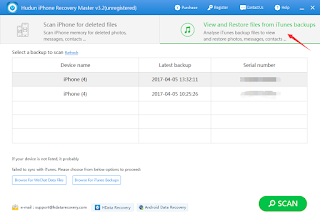
No comments:
Post a Comment