Sometimes when you plug
your U disk into the computer, the drive is visible and its icon is showed in
system, but the system pops up that “Please insert a disk into Removable Drive
F” when you click this U disk. So you cannot access to it. In order to fix this
error, you should know the causes for this error first.
Why
there is the error “Please insert a disk into Removable Disk”?
1. The computer’s
controller cannot load the manufacture’s firmware.
2. The U disk has been
corrupted
3. Drive letter
conflicts
4. Disk management
shows the drive letter with no media
How
to fix this error of “Please insert a disk into Removable Disk”?
If it is the first time
you encounter this error, you can try to insert this U disk again, or try to
plug it in other computers. If your U disk has not been corrupted, you should
use a data recovery software
to recover your deleted files first.
There are several ways
for you to fix this error.
1.
Change the drive letter
Open the Disk
Management, right-click the drive letter of your U disk, choose change drive
letter and path from the menu.
Choose other drive
letter that has not been occupied.
Try to open this U disk
again you will be able to open your U disk.
2.
Recover your data with data recovery software
If changing drive
letter does not solve your problem, you need to fix it. But before you try to
fix it, you should restore the files on this U disk first to avoid data loss.
Hdata recovery software can
recover your files from different kinds of U disk issues. As long as your U disk
can be read by computer, you can recover all of your data.
3.
Use the manufacturer's repair utility to fix this error.
The manufacturers
usually have repair utility on their products website. It can repair most of
common issues.
4.
Format this U disk
After you have
recovered all your files, you can try to format your U disk so that to solve
this problem. However sometimes you will found that you cannot format this U
disk.
How
to format the U disk?
If your U disk shows 0
bytes or cannot access, you can try to format it. You can directly format it in
My computer or in Disk Management.
5.
Update the firmware
If this error occurs,
you can update the firmware to the latest version.

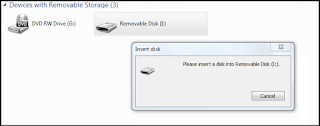

No comments:
Post a Comment